Shift reports
Uploading reports on shifts is implemented in the report “Daily fuel”. Uploading other shift reports is under development. To download a report on shifts, the user must have a special right. If you don't see the "Change" button, then you need to contact technical support to get right.
Unloading reports on shifts allows you to clarify in the entire requested period:
- Time.
For example, from each day you need to get the working period 09:00 - 18:00
- Days of the week.
If it is necessary to get certain days of the week from the requested period, for example, all weekdays, or all Mondays, or a specific schedule
- Monday Wednesday Friday.
To generate a report on shifts, go to the Reports section, then select the report of interest, after selecting the report, the Shifts button will become active:
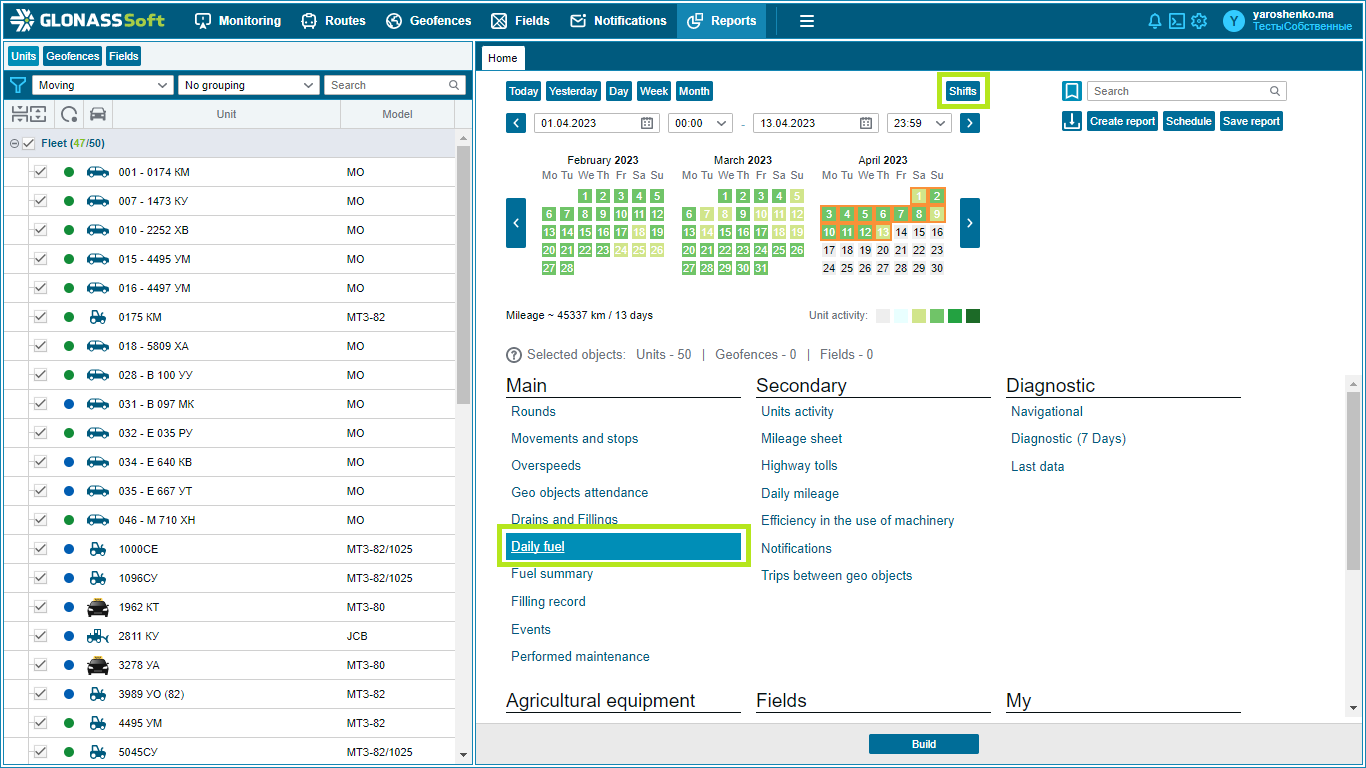
After clicking on the “Shifts” button, the button for adding shifts and options for downloading the report will appear on the screen:
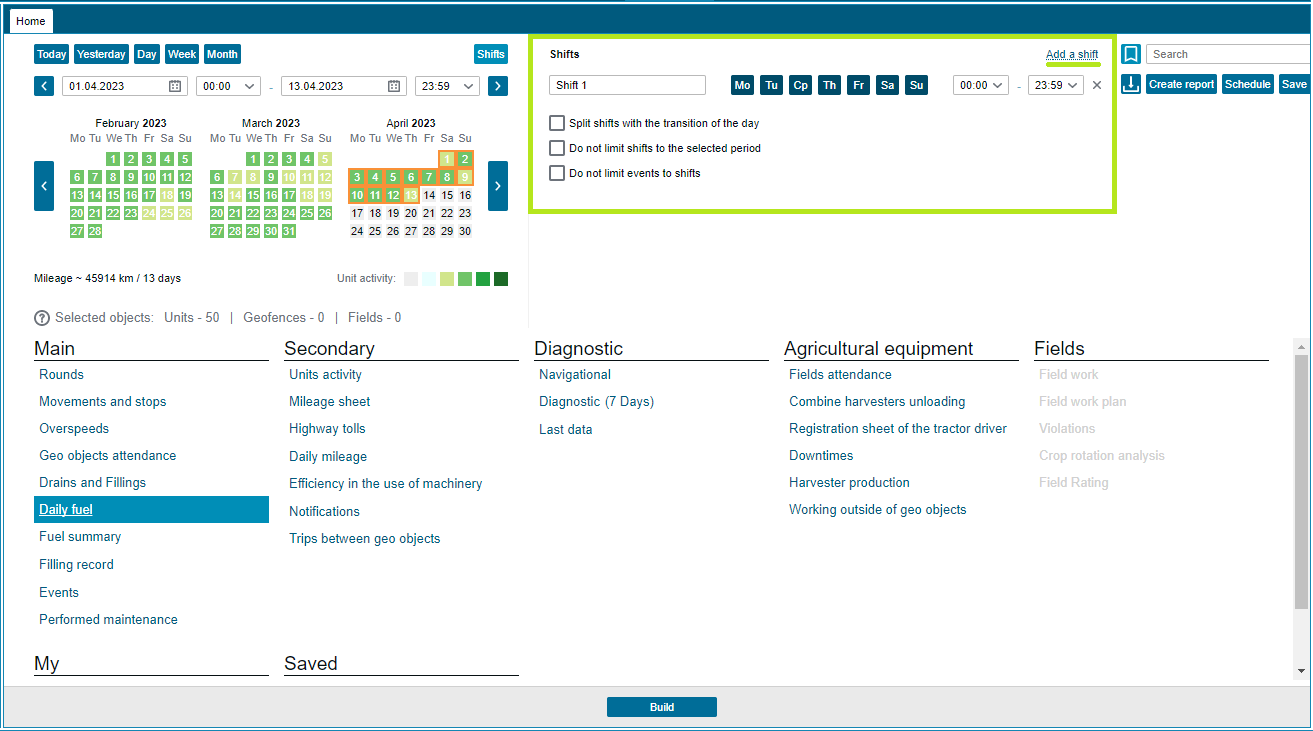
You can add up to 4 shifts at the same time:
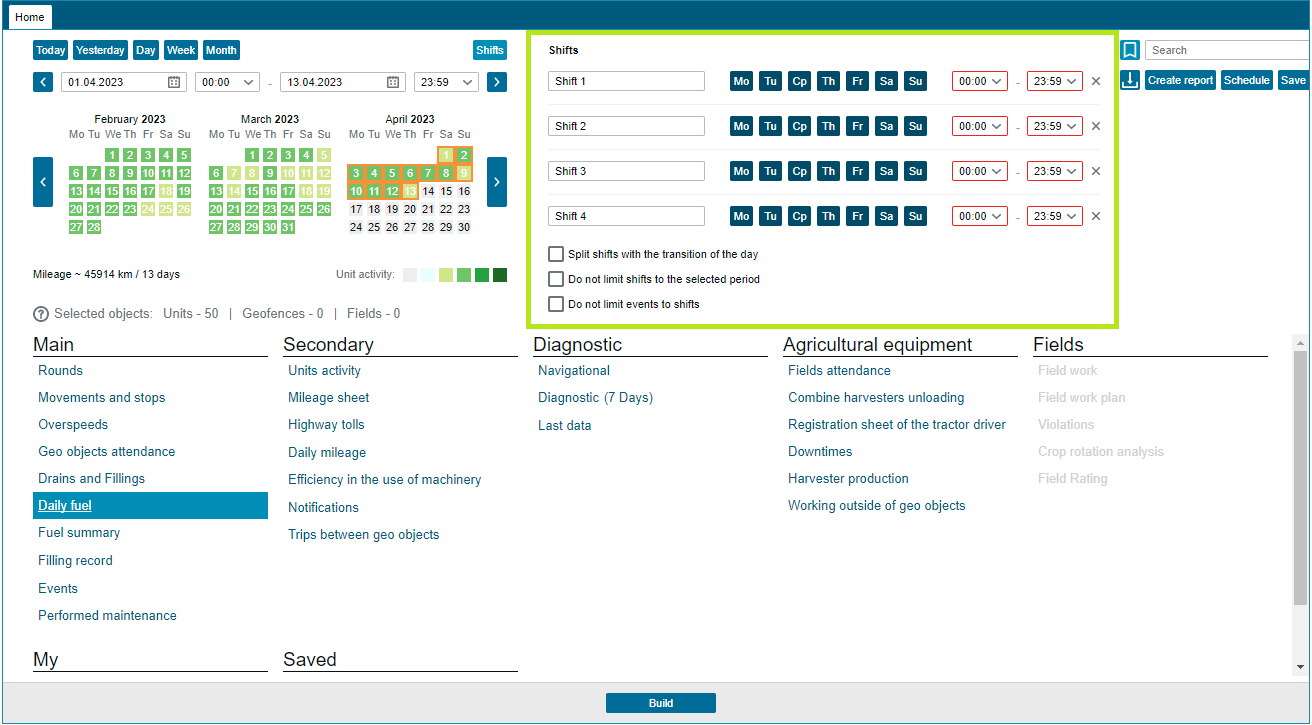
At the same time, shifts can overlap in days, but should not overlap in time within one day:
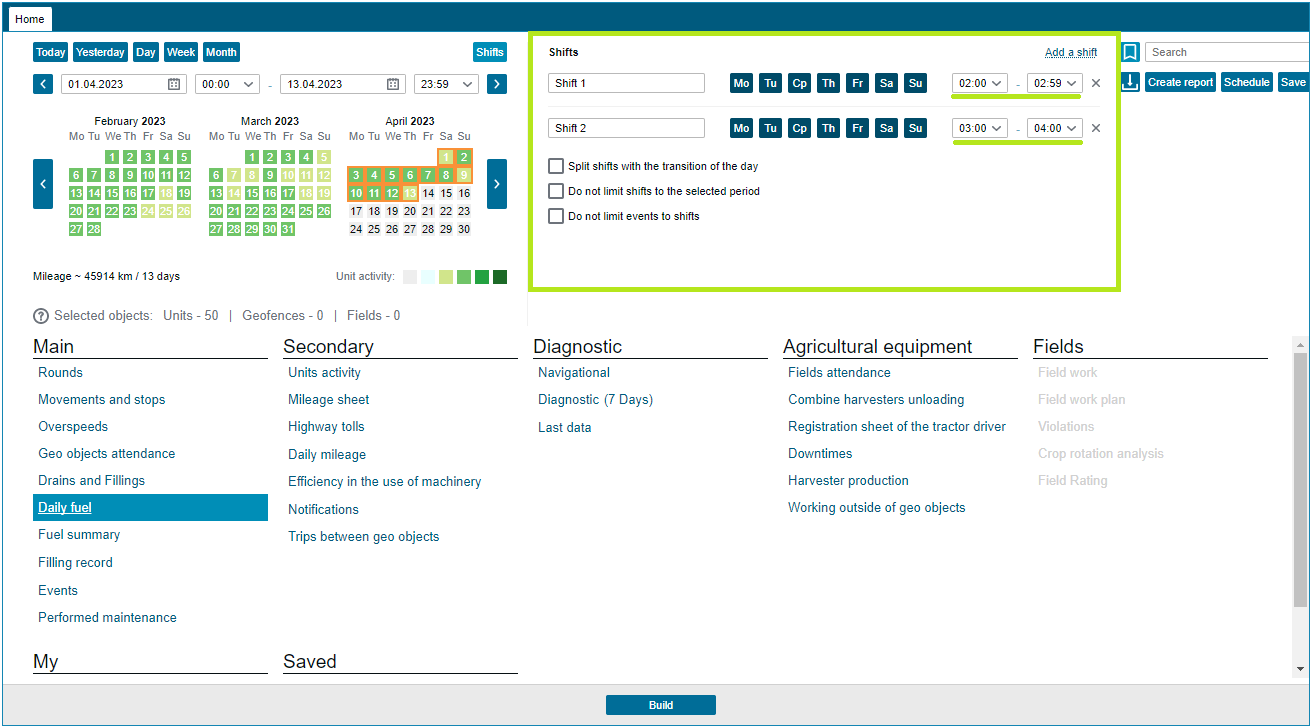
If you need to select two consecutive time periods, for example 02:00 - 03:00 and 03:00 - 04:00, then for the first period you should specify the time one minute earlier, that is, the correct shift periods will be: 02:00 - 02:59 and 03:00 - 04:00.
It should also be noted that if there is no need to filter data in reports by days, then you can leave all days unselected, in which case the shifts in the report will be generated only by time.
After the desired days of the week and / or shift times are selected, you must click the “Upload” button.
After that, the report will be uploaded by shifts, the “Shift” column will be added to the standard form of the report, in which the shift number will be displayed.
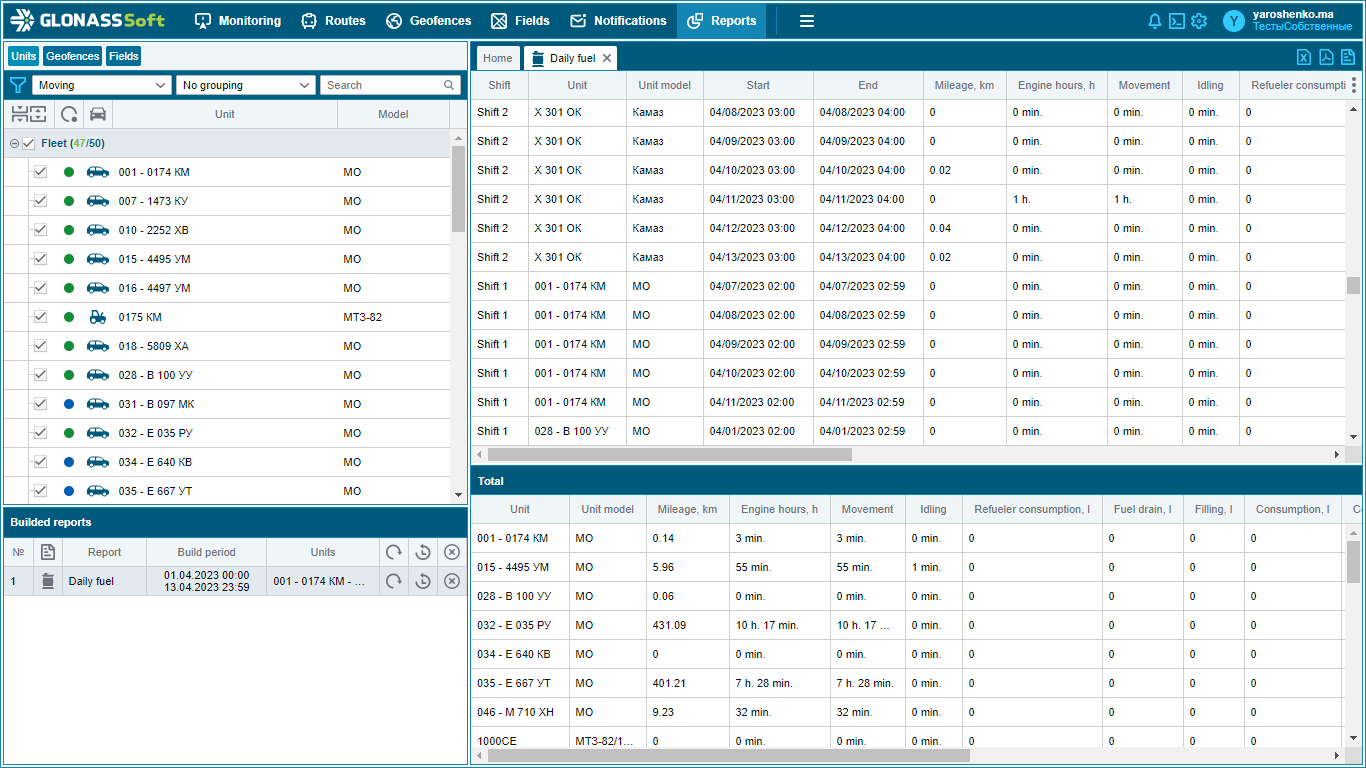
Three options are also available for downloading the shift report:
- Split shifts with the transition of the day
The enabled setting means that the events in the report must be split with the transition of the day. (for shifts falling on the transition of the day) The report event falls on the boundaries of the day - it started on one day, ended on the next. If the option is enabled, the event must be split into two, where the first one ends at 23:59 of the first day, and the second one starts at 00:00.
- Do not limit shifts to the selected period
The enabled setting means that when generating a report, it is necessary to expand the requested interval in accordance with the shifts. (beginning/end of the requested period falls on the shift period, the requested period should be extended to the beginning/end of the shift) Example: requesting a week - from 00:00 Monday to 23:59 Sunday, while adding a shift 23:00-01:00. When the setting is enabled, it is necessary to expand the calculation period to match the shifts - expand the beginning of the requested period to 23:00 of the previous day (from the beginning of the period - Monday) and the end of the requested period to 01:00 (Monday of the next week)
- Do not limit events to shifts
The enabled setting means that the duration of events should not be limited by the time period of shifts. (An event that partially falls within the shift period should be displayed in full) The report contains an event that falls on the shift boundary. For example, the shift is 23:00-01:00, the event started at 00:59 and ended at 01:01, if the option is enabled, the event should be completely included in the report.