Configuring Violation Templates
Driving quality analysis is based on violations found within certain criteria. If the values in these criteria exceed the allowable values, then a violation has been committed. Violation patterns are created by the user and displayed as a table in the Driving Experience tab. To create violations, go to the object's properties window:
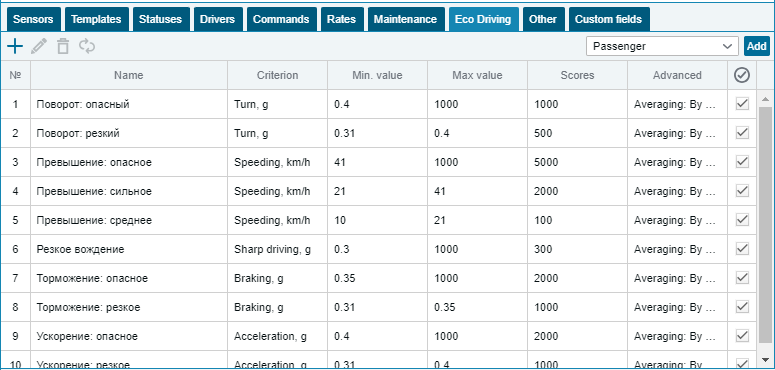
Name - the name of the violation is displayed.
Criterion - the selected criterion for evaluating this violation is displayed.
Min. value - displays the minimum value for a violation.
Max. value - displays the maximum value for the violation.
Points - penalty points for violation are displayed.
Advanced - displays the available active advanced settings for the violation.
The following buttons are located on the toolbar:
Add - option allows you to create a new violation.
Edit - edit the violation.
Delete - delete the violation.
On the far right side of the toolbar is the option to create violation templates for a specific vehicle type:
![]()
There are three options in the list, they are Car, Truck and Bus. Each of them has its own violation templates. Clicking Add to table will add preconfigured violation templates.
To create a new violation, you must click on the "Add" button, and then fill in the lines in the window that opens:
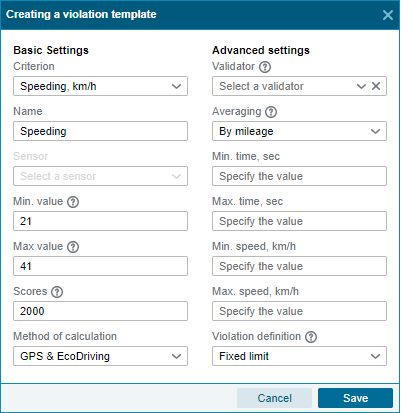
The violation properties window consists of two parts: Basic settings and Advanced settings
basic settings
Criteria - a field with a drop-down list of criteria for evaluating a violation. The criteria are as follows:
- Exceeding the speed, km/h - by selecting this criterion, the violation is determined by exceeding the speed in relation to road/fixed restrictions. In order to fix a violation in the Fixed Limits mode , the speed value must fall within the specified min/max. values, and in the Road restrictions mode , the violation is the speed of the object, falling within the sum of min / max. values and maximum speed on a given section of the route. Those. if the Fixed limit method is selected , the min./max. values as 21 - 40, then the violation will be movement at a speed of 21 to 40 km / h. And if you choose the way Road restrictions, let's say there is a limit of 60 km/h on the road, then the violation will be movement at a speed of 81 - 100 km/h.
- Acceleration, g - violation is fixed when the driver accelerates sharply, in this case, the acceleration value must be within min / max. values.
- Braking, g - a violation is detected during sudden braking, the deceleration value must be within min / max. values.
- Turn, g - defines a violation when the driver makes a sharp turn, in which case the centrifugal acceleration must be within min / max. values.
- Harsh driving, g - defines a violation when acceleration occurs, followed by braking. Calculated as the difference between the accelerations if the value falls within the min/max limits. values, a violation is detected.
- Arbitrary sensor - a violation is detected by the value of an arbitrary sensor when it falls within the min/max limits. values.
Name - field for entering the name of the violation. Depending on the selected criterion, the name is generated automatically.
Sensor - a field with a drop-down list that displays the names of the sensors available for the object. By selecting the sensor exactly according to its values, a violation will be formed.
Min. value - the minimum value of the criterion, upon reaching which a violation occurs.
Max. value - the maximum value of the criterion, after which the violation is no longer counted.
Penalty points - the number of penalty points awarded for committing a violation.
Calculation method:
- GPS - for all violations of the object, the acceleration is calculated using data on the location, speed, time and direction of the object.
- EcoDriving - only the driving quality parameters received from the device are used to determine the driving quality. Acceleration is calculated on the device side and this data is displayed in messages from the device in special parameters.
- GPS and EcoDriving - acceleration is calculated both using data on the location, speed, time and direction of movement of the object according to GPS, and based on special parameters that come from devices.
Additional settings
Validator - a field with a drop-down list, where a list of sensors available for the object is displayed to choose from.
When using a validator, a violation is recorded only in those periods when the selected sensor receives values and they are not zero.
Averaging - a field with a drop-down list, consists of three options:
- No - no averaging is performed, all points are summed up.
- By mileage - the total number of demerit points received for the flight is divided by the number of kilometers traveled for the flight. Thus, the average number of penalty points for each kilometer of the flight is determined. Penalty points are divided by kilometers traveled.
- By time - the total number of demerit points received for the flight divided by the time in motion. Thus, the average number of penalty points for each minute of time in the movement of the flight is determined. Penalty points are divided into minutes.
Min. time, sec - the time value in seconds is indicated here. If the value is specified, then if the duration of the violation is less than the specified one, the violation is not fixed.
Max. time, sec - specifies the time value in seconds. If the value is specified, then if the duration of the violation is higher than the specified one, then a repeated violation is generated.
Min. speed, km / h - here the value calculated in km / h is indicated. If the minimum speed of the object during the period of the violation is higher than the specified value, then the violation is not counted.
Max. speed, km / h - here the value calculated in km / h is indicated. If the maximum speed of the object during the period of the violation is below the specified value, then the violation is not counted.
Violation detection - the setting is valid only for the criterion Speeding, km/h. The operation algorithm is given in the description of the criterion Speeding, km/h.