Ignition voltage setting
1) Analyzing the navigation report, we determine the change in voltage in motion. The figure shows that in motion it becomes more than 13V, and during parking - less than 13V.
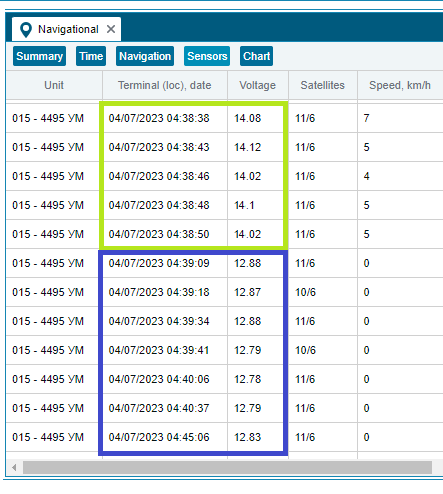
2) We start the “Onboard voltage” sensor in the object card with the upit alias and the calibration table. Input type 0 - diagnostic, input number - 0.
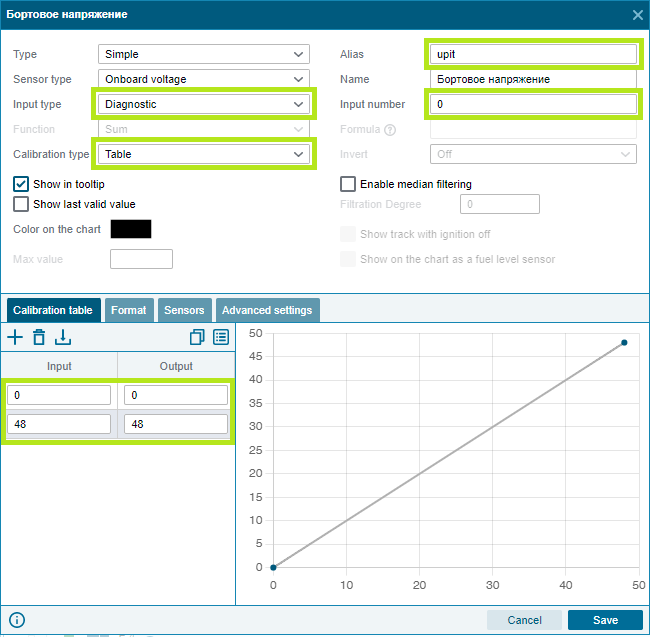
3) We start a virtual sensor "Ignition" in the object card with an aggregating function "expression" and an indication of the formula if(upit>13,true,false) where upit is a link to the "Onboard voltage" sensor, and 13 is the voltage limit, after which the sensor should turn on. Do not enter anything in the Alias field.
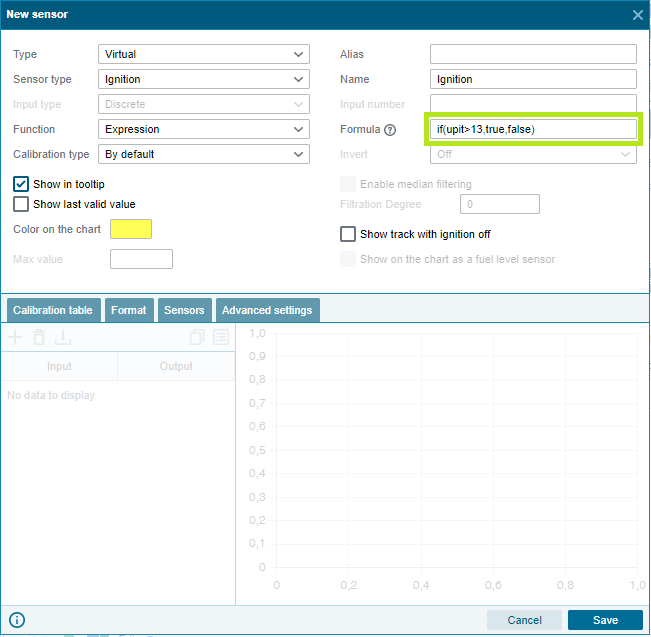
4) Check the operation of the sensor:
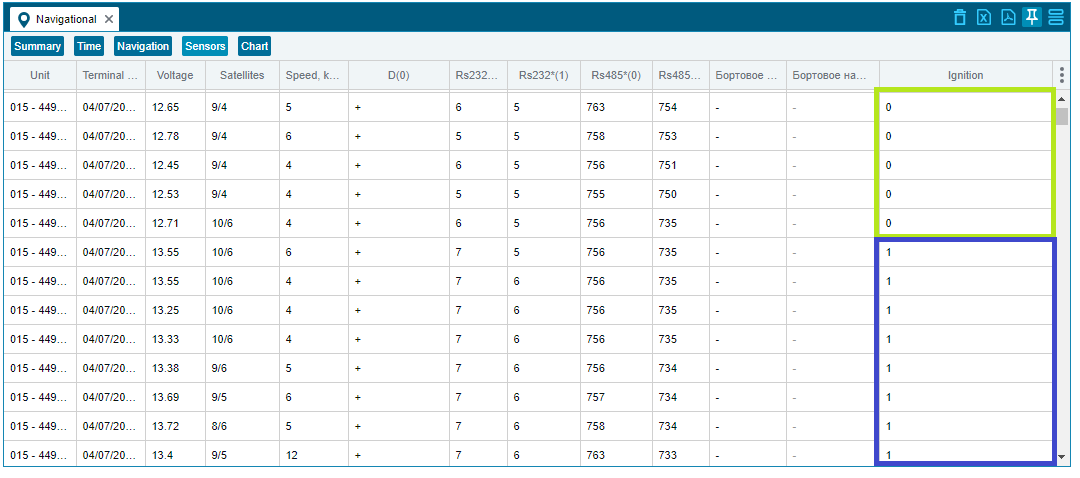
Addition 1.
If the object was set to ignition by voltage, and after some time there are voltage drops or loss (malfunction of the battery / generator / wiring or other), as a result of which the ignition operation has ceased to be detected partially or completely, then the runs and tracks can be restored as follows :
Step 1) On the Monitoring tab , select the desired object and click on the edit button, then in the Object editor window , select the templates tab;
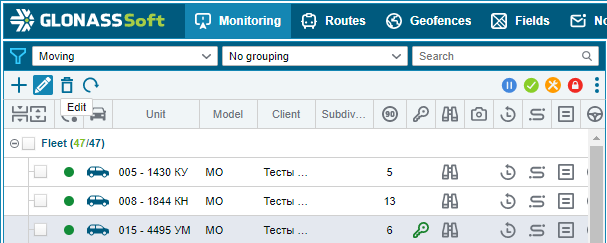
Step 2) From the list of templates, we need a Stop template , select it and press the edit button ;
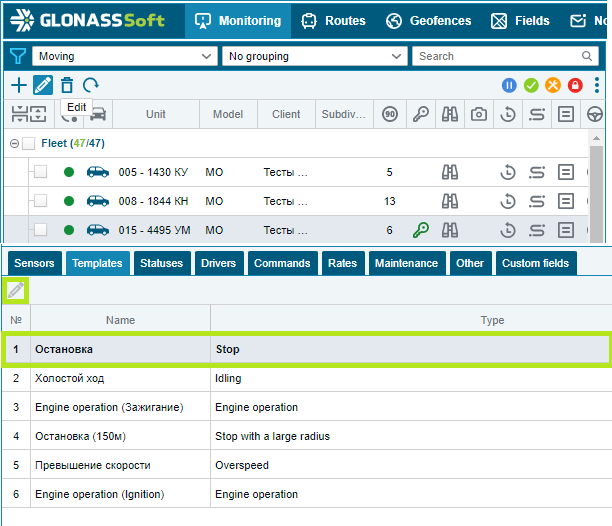
Step 3) In the template editor window Stop , in the Basic conditions for defining an event , delete the event - Ignition off ;
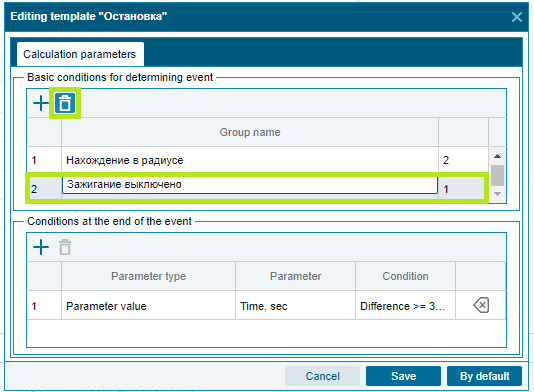
Step 4) Press the save button in the template editor window Stop ;
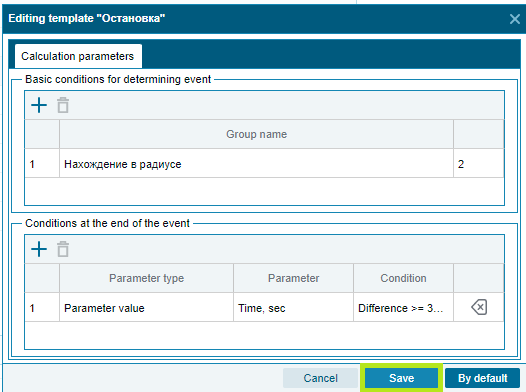
Step 5) We also press the save button in the Object editor window .
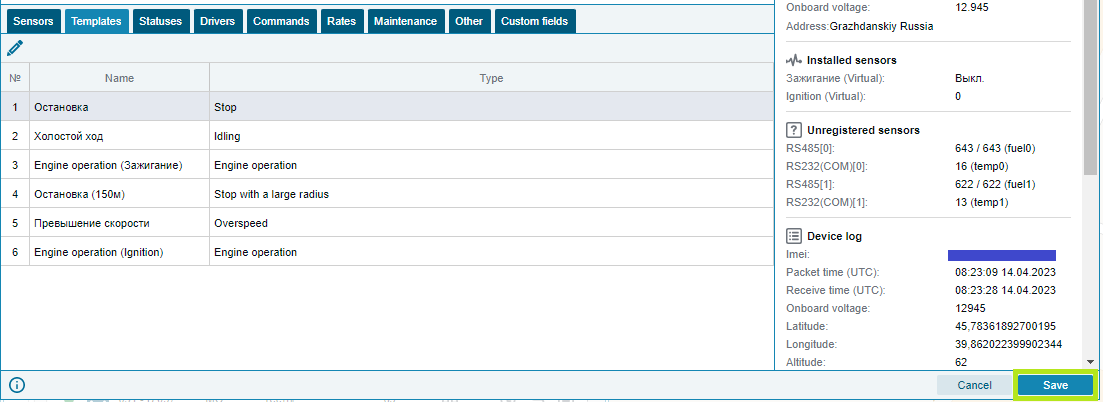
After these steps, the object will have a track and mileage, both on the map and in reports, regardless of the faulty ignition.
Examples:
Correct ignition
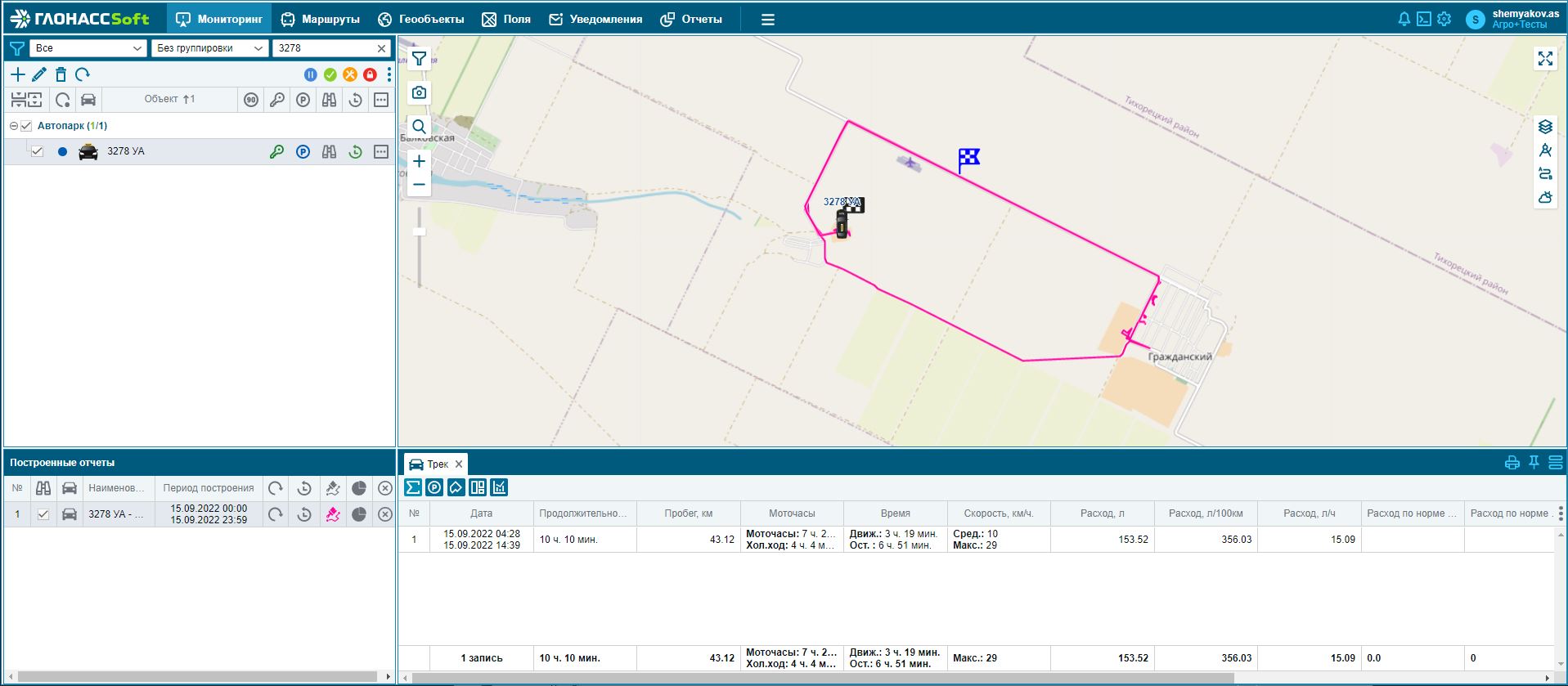
Faulty ignition
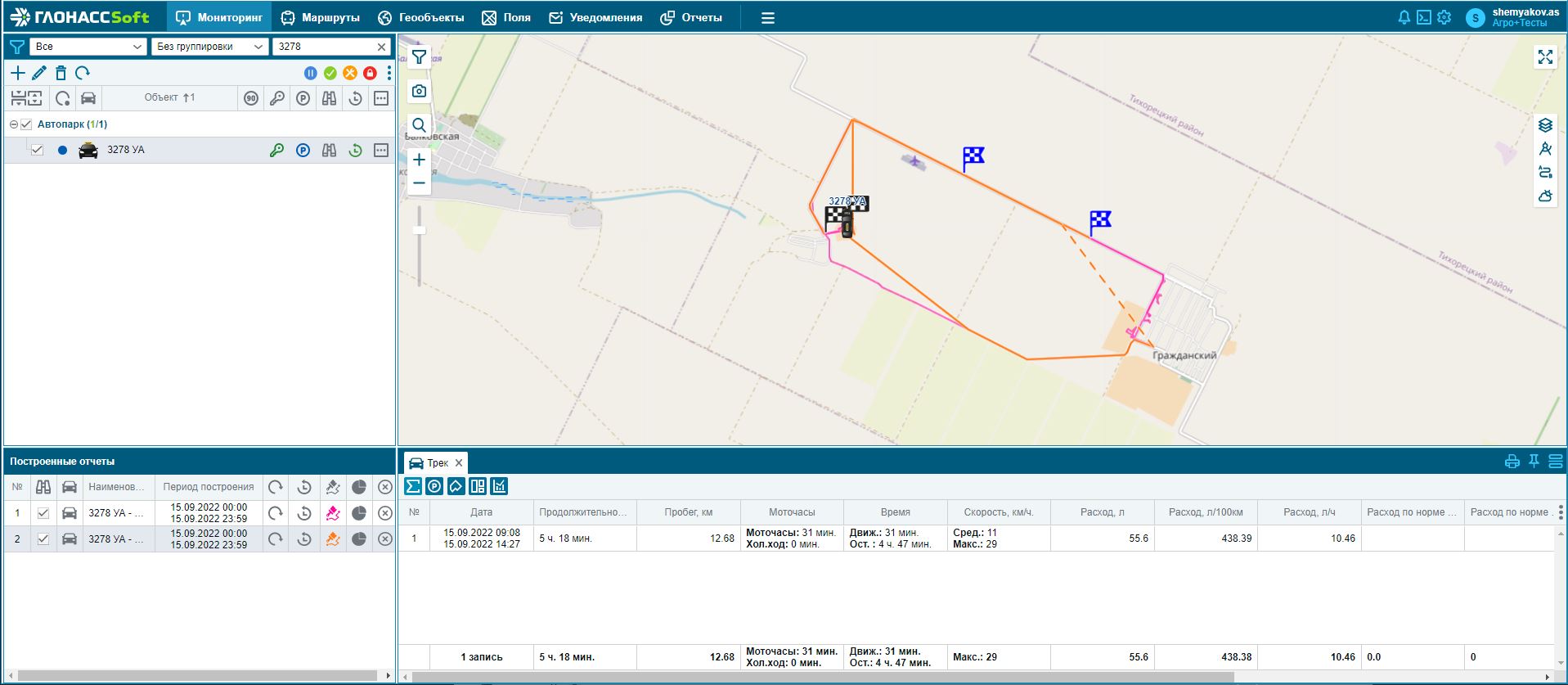
After editing the template
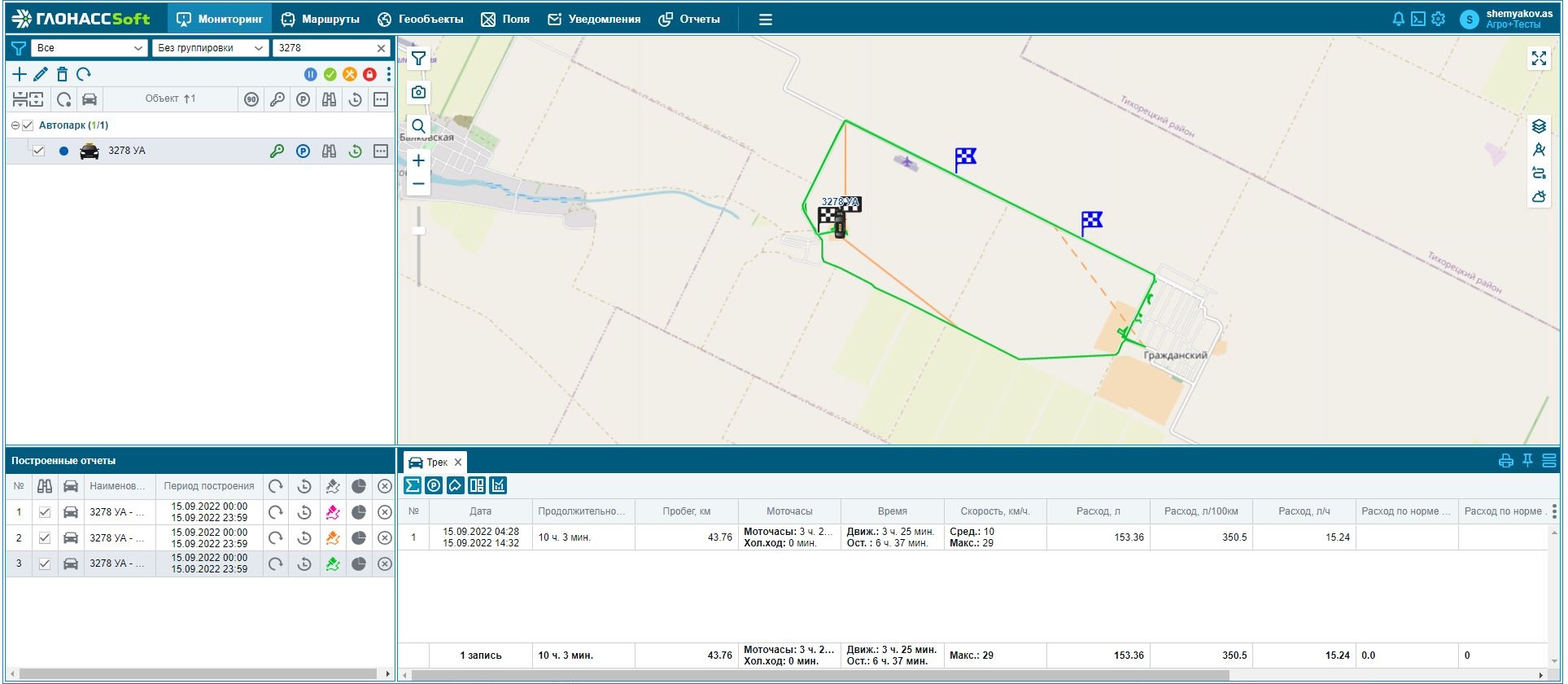
Addendum 2.
After the fault with the voltage on the object is eliminated, we can return the template to the default settings, for this:
Step 1) Go to the Object editing and click on the Templates tab ;
Step 2) From the list of templates, we need a Stop template , select it and click the edit button;
Step 3) In the template editor Stop , press the button Default , a window will appear on the successful reset of user settings to the basic ones, press OK;
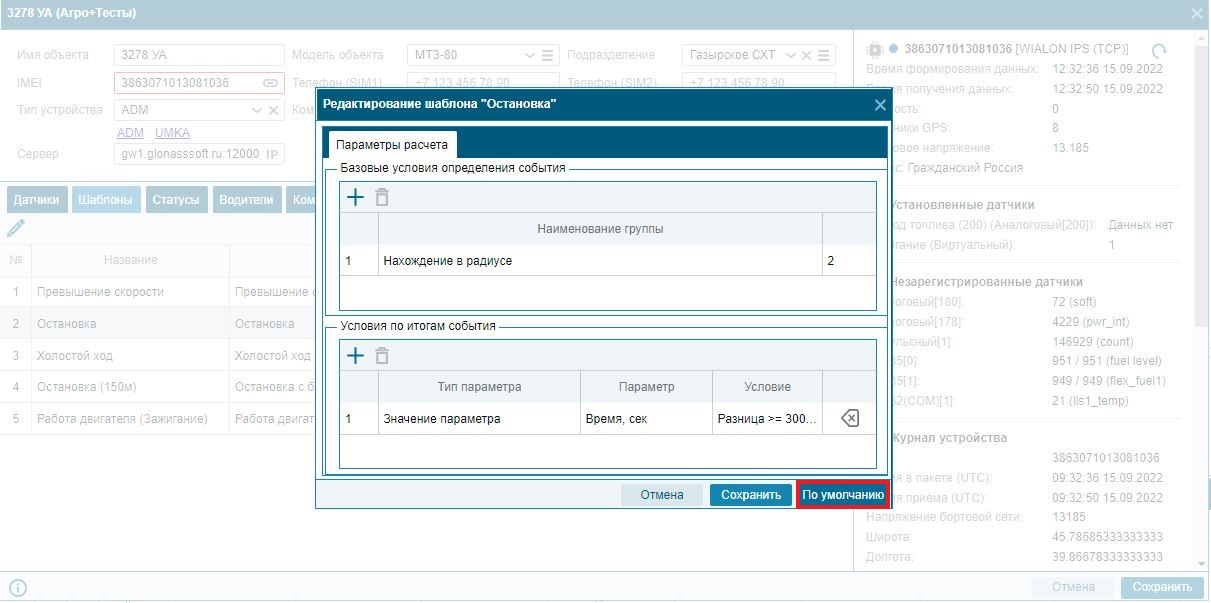
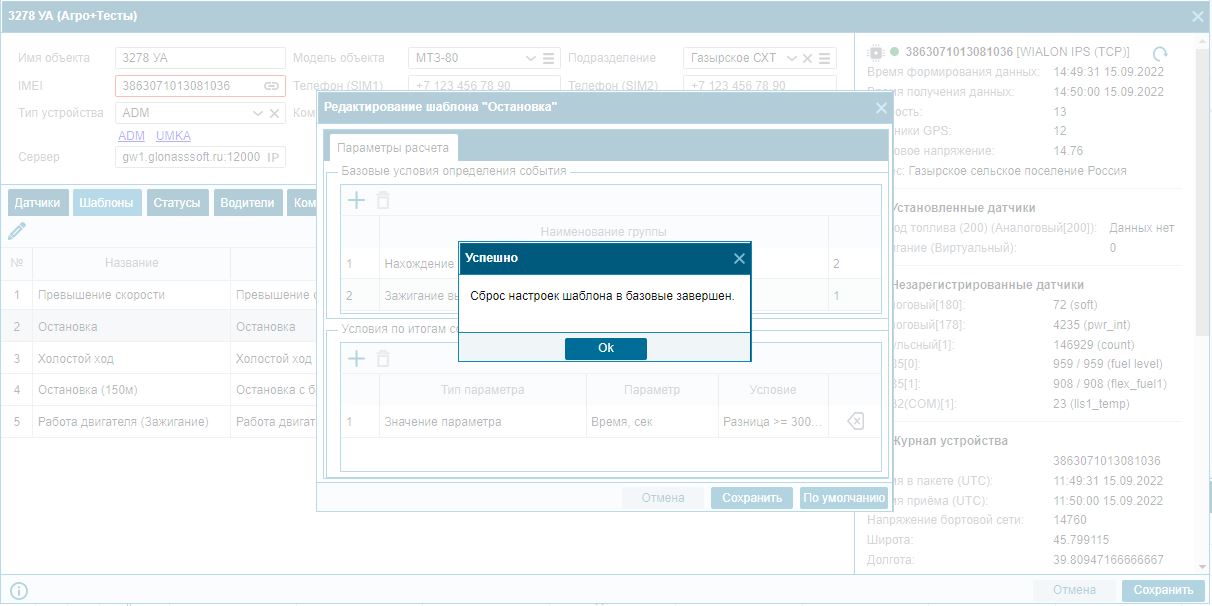
Step 4) In the Stop template editor , click save;
Step 5) In the Object editor , click save.
After these steps, the basic settings of the Stop template for the ignition sensor are restored.