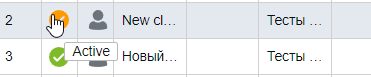Client blocking
To automatically block a client, you need to define blocking conditions. To do this, in the client window, click on the “Limitation” button:

The following window will open in front of you:
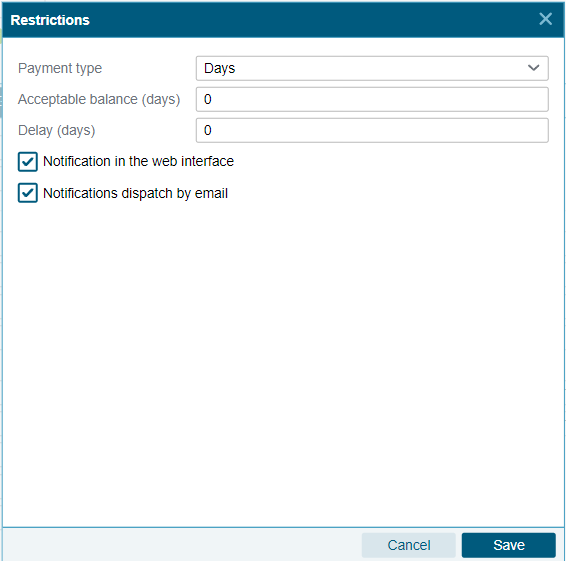
Available fields:
Calculation type – field for selecting balance calculation:
- Money – in this mode, money is written off from the balance. The amount of funds debited is calculated depending on the quantity and price indicated in the table of services. The write-off period depends on the period specified in the services table.
- Days – in this mode, days are written off from the balance. Every day at 00:00 UTC, 1 day is written off from the balance. If you select this calculation option, the blocking date is automatically displayed.
Acceptable balance (condition for blocking) – number input field. Either a positive or negative value can be entered. The value of this field is displayed in the client window, in the “Acceptable balance” field.
When the balance value becomes less than the value specified in this field, the “Blocked” state is activated (provided that the grace period is 0).
To exit the lock, one of the following conditions must be met:
- Top up your balance to a value above the blocking conditions
- Have a certain grace period
Thus:
- If the client received the “Blocked” status due to the fact that the balance fell below the acceptable value, then removing this status must be done manually or via the API after the balance becomes higher than the acceptable value.
- If, when replenishing the balance, its value becomes higher than the blocking conditions, this does not automatically deactivate the “Blocked” status.
Deferment (days) – field for entering the number of days to defer the client’s blocking.
Requirements for filling out the field:
- The value must have no more than 3 characters.
- The number can only be positive. The minimum value is 0.
- The value must be an integer.
Notification in the web interface – when this option is activated in the web interface, a notification about the upcoming blocking is displayed to all users directly belonging to this client.
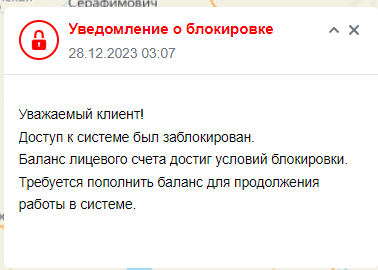
Sending notifications by email – if the option is active, then notifications about blocking and notifications about upcoming blocking are sent to the specified Email addresses in the “Details” tab in the client window. To add multiple addresses, specify them separated by commas.
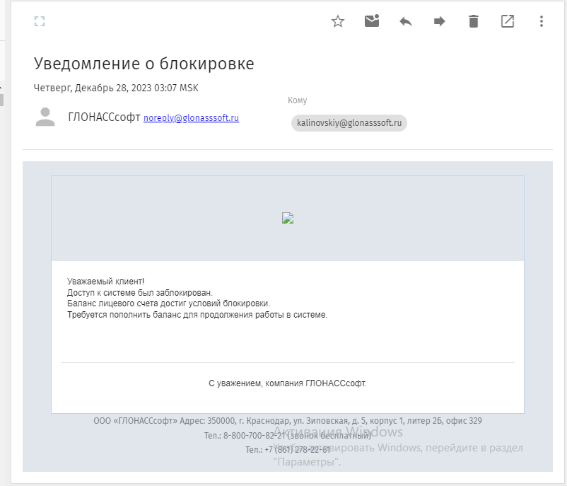
To manually block a client, go to the "Clients" section in the control panel and change the status to "Blocked". If the client is activated, perform the same actions, changing the status to “Active”.
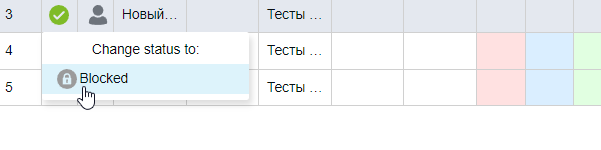
When a client begins a deferment period, his status changes color, but remains active: