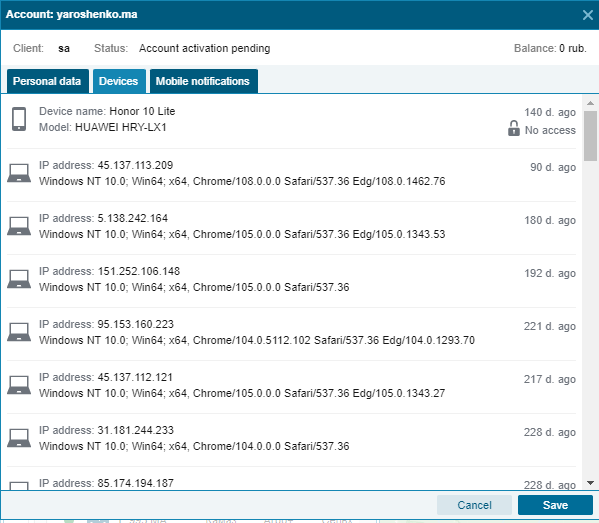Profile settings
Profile settings
Profile settings can be called from the drop-down menu in the upper right corner of the screen, in the main menu bar:
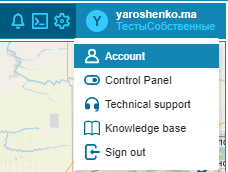
In the profile settings, you can change the profile photo, contact details and password of the current User, see his status in the system.
Important! When changing the email address, the new address must be confirmed - a confirmation link will be sent to the specified mail.
To upload or change a profile photo, click the Select photo button, then select the file and the display area of the image in the next window.
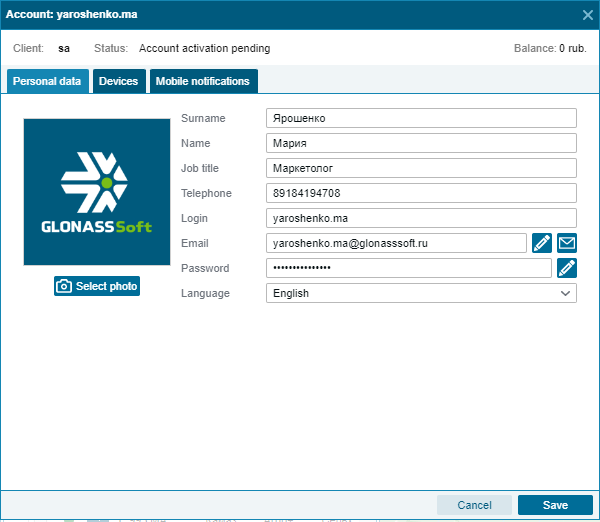
On a separate Devices tab, you can view the authorization history of the current User, as well as active sessions.
To block logins from specific addresses or devices, you must enable two-factor authentication in your user settings.