Scheduled reports
Scheduled reports allow you to set up automatic generation of reports at specified intervals. Reports are created for pre-selected report objects. Scheduled reports can be assigned to both vehicles and geo objects. Automatically generated reports are sent to the e-mail specified in a special window in the specified format (you can choose from .xlsx, .pdf formats).
To create a scheduled report, go to the “Reports” section. After that, in the upper right part of the window, click the “Schedule” button.
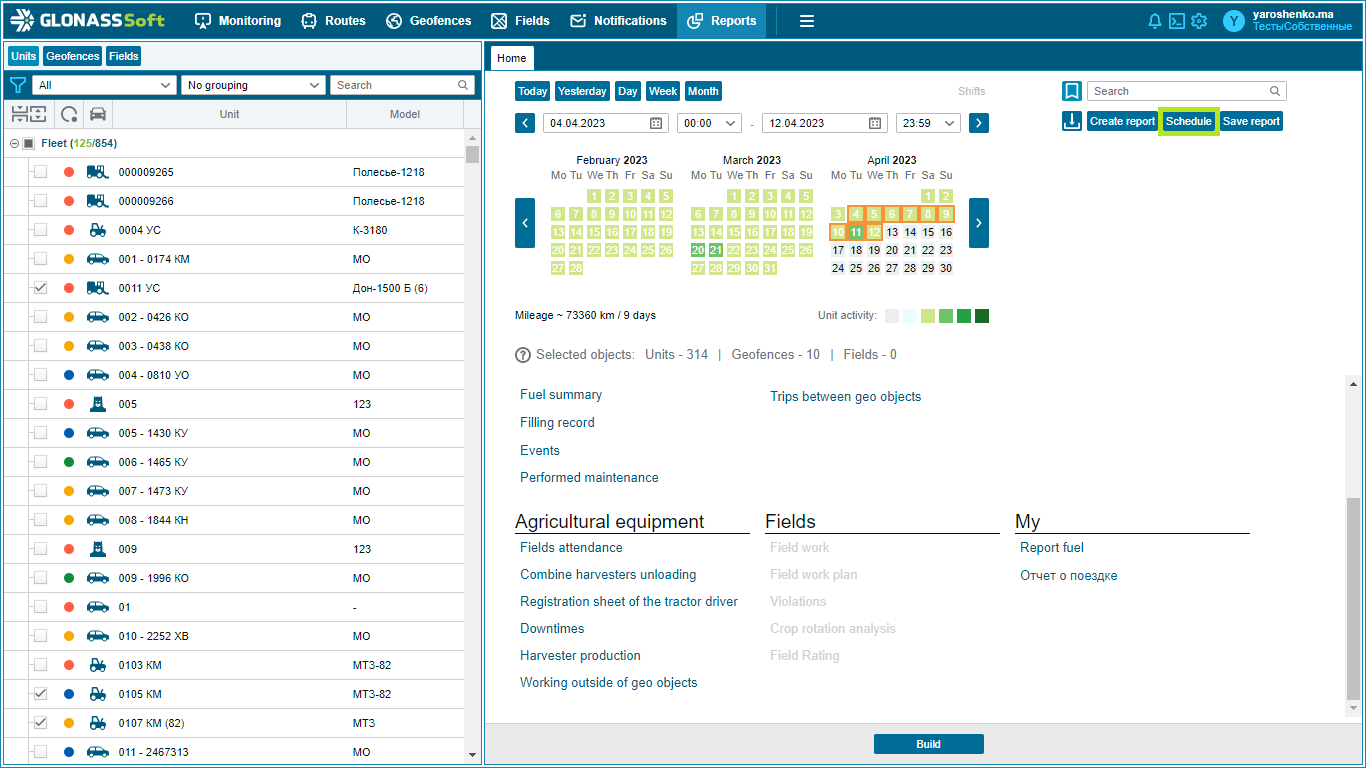
A window will open in front of you, with the ability to select actions. You must click the "Add" button
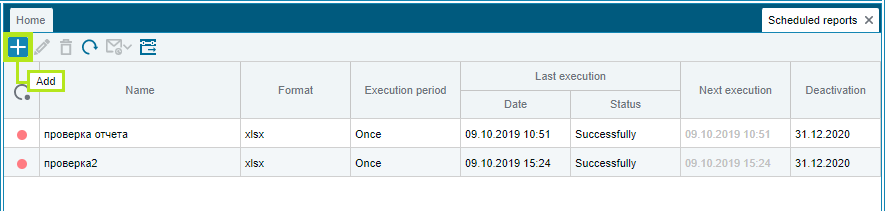
After that, you will see the schedule report settings window. Here you can set up your report: give it a “Name”, select a “Report Type” and the period of its activity, and set the “Due Period”.
After selecting a report type, you will see its settings below. Report settings are the same as those specified in User settings .
Below, in the “General Settings” section, you can specify the display format for fuel and mileage data by selecting the required number of decimal places, and also specify the “Duration Format”. “Address and format for sending the report” - here you can select the format for receiving the report, font size, and select the address for receiving the report.
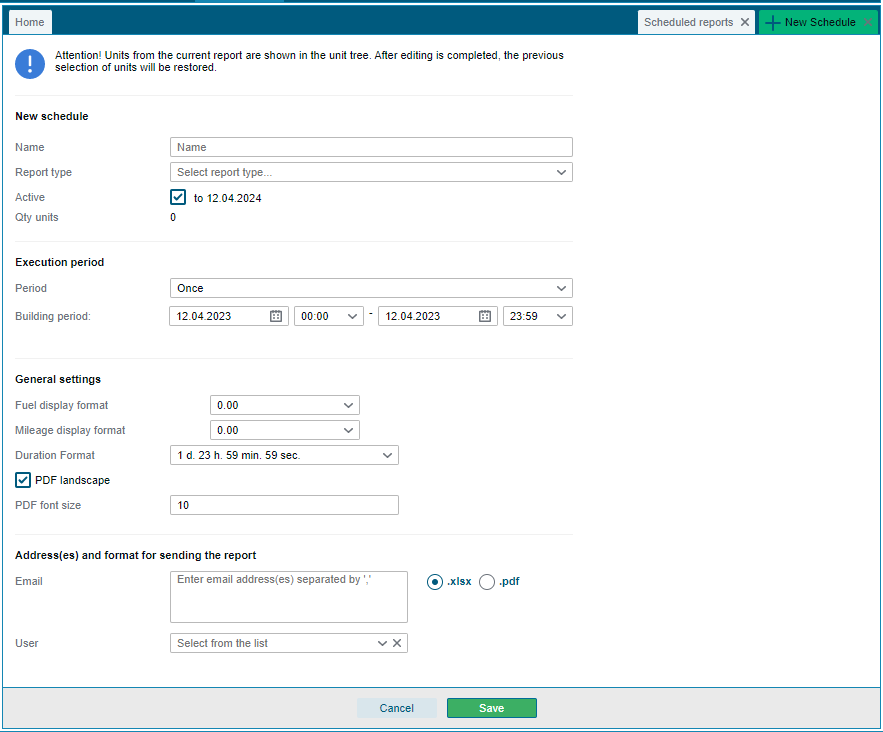
The user has the option to select user settings that are already assigned to this or another user. The user's choice is located at the bottom of the schedule report settings window.
There can be an unlimited number of scheduled reports. The information area of Scheduled reports displays brief information on the report selected in the list of scheduled reports.