Tariffs Billing
The tariff plan stores a list of services and their parameters, as well as Blocking Restrictions settings .
In order to assign a tariff plan, you need to go to the “Services” tab in the client window, in which there is a tariff plan selection field:
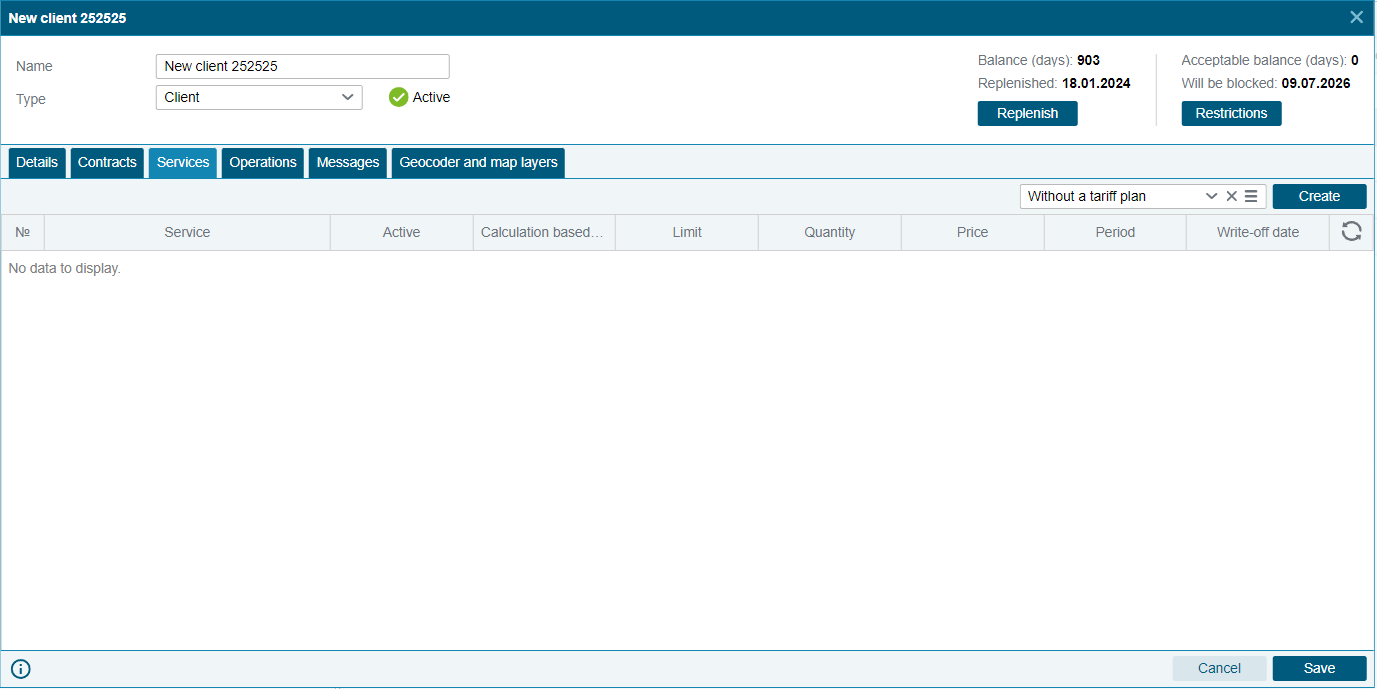
By default, until a service plan is assigned, the field displays "No service plan." In this case, the client uses the same services that his parent client has.
When you click on the field, a list of created tariff plans appears, which are saved by the client to whom the user viewing the list belongs, and are also Active .

When a tariff plan is not assigned, the “Create” button is displayed (after clicking, the tariff creation window immediately opens); when a tariff plan already exists, the button changes to “Change”. If you do not want to change it, but rather create a new one, click on the button , then the “ List of Tariffs ” window will open, which contains all the tariff plans and functionality for creating a new one - the “Create” button.
The "List of tariffs" window is divided into two tabs:
- Active - there is a list of all active tariffs, which are also displayed in the tariff selection list.
- In the archive - there are inactive tariffs that are not displayed in the selection field.
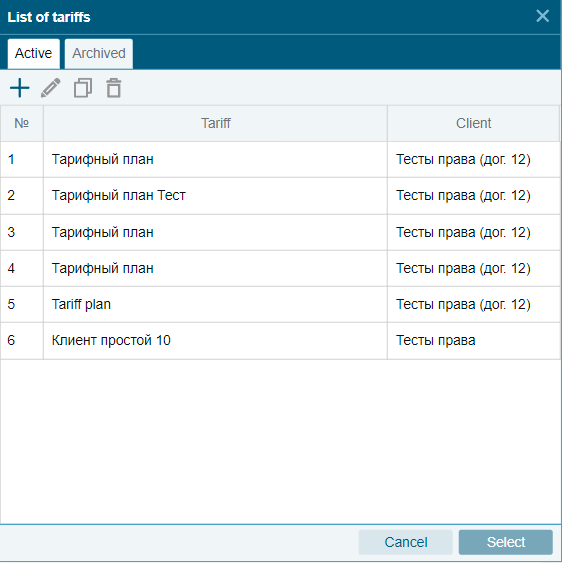
The “Active” tab contains a table with the names of tariffs.
The following options are available in the toolbar:
- Add - when clicked, a window for creating a new tariff plan opens.
- Edit - allows you to edit the selected tariff. It is also possible to activate this tool by double clicking on the tariff.
- Archive - a tool with which you can transfer the selected tariff to the “Archive” tab, thereby making it inactive, without deleting it.
- Duplicate - when you click on the tool icon, a tariff creation window opens with filled in services and fields similar to the selected tariff. In this case, “(copy)” is indicated in the tariff name.
The “ Archive” tab also contains additional tools:
- Delete - is intended to completely remove the tariff. When clicked, a confirmation window for deleting the selected tariffs appears.
If a tariff is assigned to any client, it cannot be deleted. In the deletion window there is a line that provides information about who is assigned this tariff. To remove a tariff, replace the tariffs of the listed customers.
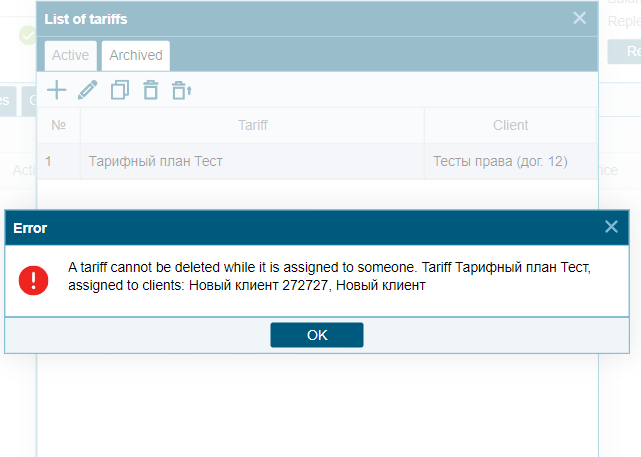
- Restore - when clicked, the selected tariffs will be transferred to the list of active ones.
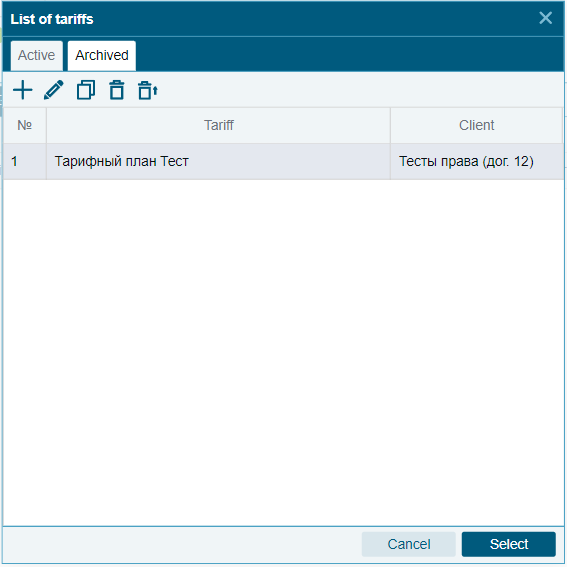
Creating a tariff plan
To create a new tariff plan in the “Tariff List” window, click on the “Add” button:
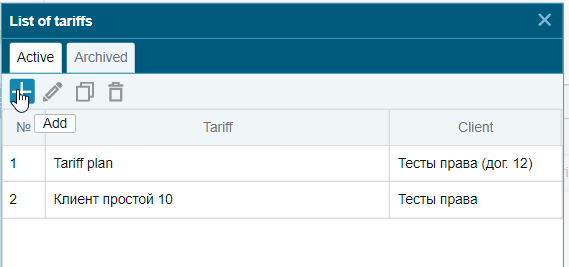
A tariff setting window will open in front of you, which consists of the following fields:
- Name - indicate the name of the tariff.
- Calculation type - a drop-down list field with two options to choose from: Money or Days.
- Acceptable balance - the value of the acceptable balance, default 0.
- Deferment (days) - indicates the number of days after blocking that is given to the user for payment. After the grace period ends, the client is automatically blocked. Default is 0.
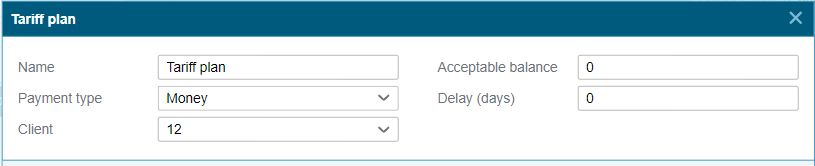
The “Acceptable balance” and “Delay” settings within the tariff work according to the following principle: when assigning a tariff to other clients, the blocking settings specified in this tariff will be saved for them, and not those that were configured in the “Client Properties” window. If you remove a tariff plan from a client, that is, assign “No tariff plan,” the blocking settings made in the “Client Properties” window are returned to him.
Below are the tools and services table:
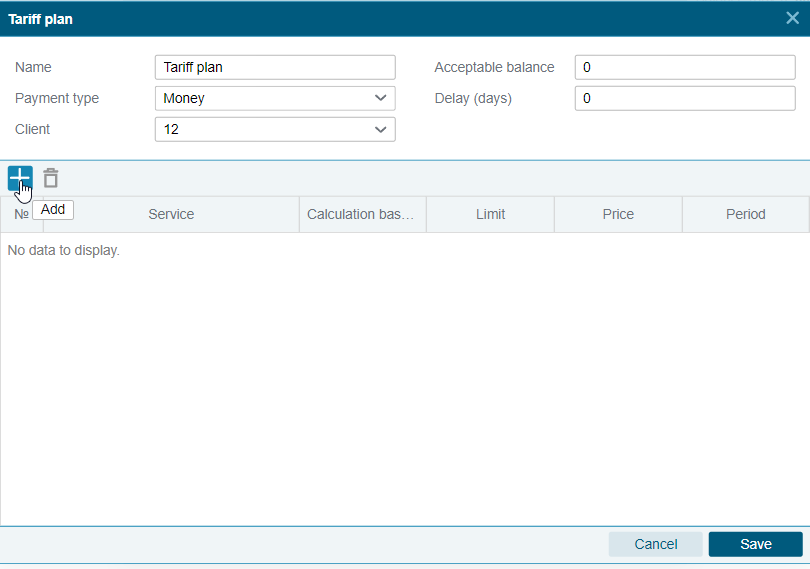
Available tools:
- Add - opens the “List of Services” window to add a service to the tariff.
- Delete - deletes the services selected in the table
After clicking on the “Add” button, a window will open in front of you with a list of all available services:
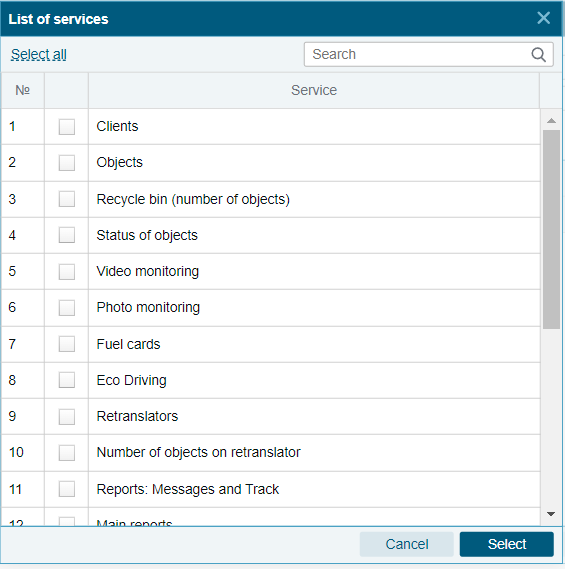
After adding the necessary services and setting them up, the tariff must be saved.
Read more about setting up services in the article - Billing Services