Statuses
Client statuses
The "Statuses" tab in the clients section is designed to display the status of the client, as well as the history of its change.
![]() - Change of status is available only to those users who belong to agents with the type "Administrative group" or
- Change of status is available only to those users who belong to agents with the type "Administrative group" or
"Partner".
Statuses are located in the column with the icon![]() and have the following meaning:
and have the following meaning:
![]() - New;
- New;
![]() - Potential;
- Potential;
![]() - In developing;
- In developing;
![]() - Test;
- Test;
![]() - For registration;
- For registration;
![]() - Implementation;
- Implementation;
![]() - Works;
- Works;
![]() - Have worked;
- Have worked;
![]() - Lost;
- Lost;
![]() - Refusal.
- Refusal.
In order to change the status of a client, go to the clients section.
Then select the one you need and click on its status icon. In the status change pop-up window, there is a list from which you need to select the next status.
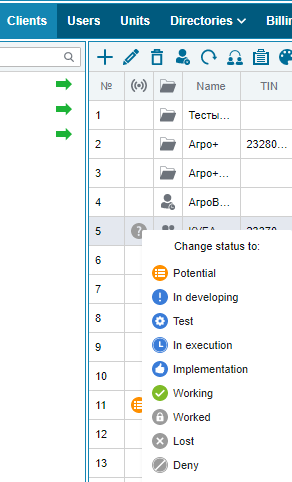
Next, the status window opens, which contains the name of the current status, as well as a table with information about the change:
- date of;
- status;
- user;
- comment .
![]() - It is worth noting that filling in the comment field is mandatory.
- It is worth noting that filling in the comment field is mandatory.
The last step is to click on the button "Change status to ..."
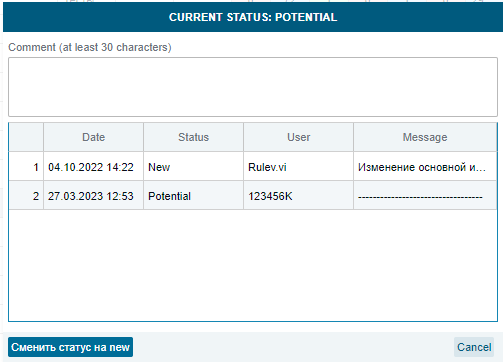
The process of changing client statuses:
New - Potential;
New - Refusal;
Potential - In development;
In development - Test;
Test - For registration;
Test - Failure;
For registration - Implementation;
Implementation - Works;
Works - Worked;
Worked - Lost;
Lost - Potential;
Failure - Potential;
Object statuses
The "Statuses" tab is designed to display the status of the terminal on the object, as well as the history of status changes (sequences like "connected - put into operation - active", etc.).
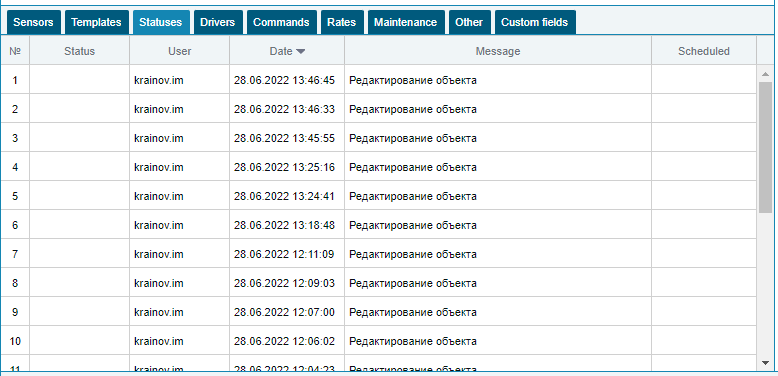
Statuses are also displayed in the admin control panel. This is necessary in order to understand what is happening with the equipment and what actions need to be taken in the near future.
Statuses are:

Green icon - the status is checked and is permanent for the object
Blue icon - status needs to be checked and related work to be done
Yellow icon - the main time of transfer to status has expired
Red icon - you need to change the status URGENTLY
Status meaning:
New 
The status is assigned to new objects, that is, when creating (loading a directory) Canceled 
The status can be assigned to equipment on which nothing is installed, it is a sign that it is not necessary to install equipment at this stage or never Equipped 
The status is assigned to an object when the equipment is fully installed and configured on it, the status is assigned by the installer after the installation of the equipment or by the TP employee based on the installer's report Verified 
The status is assigned only after checking the operation of the installed equipment by the TP employee responsible for the client out of order 
The status is assigned if the installed equipment does not work correctly due to the fault of the client, for example, the OSS displays incorrectly due to a faulty gun or software, while the OSS itself is installed correctly and correctly. That is, in fact, the transfer to this status should contain an instruction to the client to correct the causes of equipment malfunction. Active 
The client changes the status to green and puts an assessment for commissioning, if the client does not set the status within 8 days, then only the moderator can change the status after checking. Therefore, it is desirable that the status blink. Not operated 
The status is set if the object is not in operation. Diagnostics 
The status is changed by an employee of the PC and TP, possibly a manager, and in case of delay Mod and Adm. The status is used to order diagnostics in case of errors in the operation of the object Service 
The service status is used to carry out service work, that is, if it is assigned, it is necessary to carry out a service Dismantling 
The status is assigned if at the time of the service the equipment is dismantled (not replaced), indicates that the work has not been completed Installation 
The status changes after the return of previously removed equipment to the facility, possibly replacement Additional order 
The back order status is used if the client wants to install an additional order. equipment for the facility Served 
The status changes when the service work (additional equipment) is fully completed blocking 
Temporary lock status decommissioned 
The status of a permanent block, it is impossible to return from it
Status change process
Change of status A comment New Server Moderator or Tech. support download via import all client machines New > Canceled Server Moderator or Tech. support moves objects that do not need to be installed at this stage to "Cancelled" New > Decommissioned Server Moderator or Tech. support transfers objects to "Decommissioned" in order to remove non-existing objects from the list without deleting New > Equipped Installers, Tech. support or Manager after installing all the equipment changes the status to "Equipped" Canceled > New Server Moderator or Tech. support changes the status to "New" if a decision is made to install the object Equipped > New Server Moderator or Tech. support changes status if the check reveals a defective installation of equipment Equipped > Tested Those. support or Server moderator changes status after successfully checking the operation of all installed equipment Equipped > Defective Those. support or the Manager selects the status "Faulty" if it is 100% known that the incorrect operation of the installed equipment is associated with a malfunction of the object, that is, through the fault of the client Verified > Equipped The server moderator changes the status to "Equipped" if a defect is detected at the time of checking the object for the client Checked > Active > Equipped The user selects "Active" if he is satisfied or "Equipped" if he is not satisfied with the operation (only suitable for first commissioning) Verified > Active The server moderator selects "Active" for the client if he is satisfied with the operation of the installed equipment Checked > Diagnostics The server moderator selects "Diagnostics" if there are complaints about the operation of the equipment and the work needs to be completed Checked > Active > Diagnostics The user selects "Active" or "Diagnostics" if they are not satisfied with the work performed (suitable for commissioned objects) Faulty > Diagnostics Those. Support or Server Moderator selects "Diagnostics" after customer faults are fixed on site Faulty > Diagnostics The user selects diagnostics after the faults due to the fault of the client are corrected at the facility Active > Out of service Those. support or Server Moderator changes status if the object is not in use Active > Out of service The user changes the status if the object is not used, if a breakdown is detected, if he wants to install additional equipment, if you need to block the object Active > Diagnostics Those. support or Server moderator changes status in case of a breakdown Active > Reorder Those. support or Server moderator changes the status at the time of receiving an additional order from the client Active > Lock Those. support or Server moderator changes the status if it is necessary to block the object Out of Service >Active Those. support or Server moderator changes status or status changes automatically if the machine is put into service Out of Service > Active The user changes the status or the status changes automatically if the machine is put into operation Diagnostics > Checked Those. support or Manager changes status if the problem is fixed or not detected at the time of diagnosis Diagnostics > Service Those. support or the Manager changes the status if at the time of diagnostics deviations requiring service are detected Service > Dismantling Installers, Tech. support or the Manager selects the status if the equipment is removed at the time of the service (does not change) Service > Serviced Installers, Tech. support or Manager selects the status if the service work is completed Dismantling > Mounting Installers, Tech. support or the Manager changes its status after the previously removed equipment is installed on the site. Mounting > Serviced Installers, Tech. support or Manager selects the status if the service work is completed Reorder > Service Those. support or the Manager changes the status after making a decision on the installation (after payment and approvals) Serviced > Checked Those. support or Manager changes status after checking the performance of service work Serviced > Faulty Those. support or the Manager changes the status after checking the service work and with 100% certainty that equipment failures occur due to a malfunction of the facility due to the fault of the customer Serviced > Service Those. support or the Manager selects this status if he is not satisfied with the work performed on the service Blocking > Active Those. support or Manager selects the status to activate the object Blocking > Active The user selects the status to activate the object Blocking > Diagnostics Those. support or Manager selects status if diagnostics are required after blocking Blocking > Diagnostics The user selects the status if diagnostics are required after blocking Blocking > Decommissioned Those. support or Manager decommissions the object, the operation cannot be undone