Custom fields
The Custom fields tab is located in the object's properties.
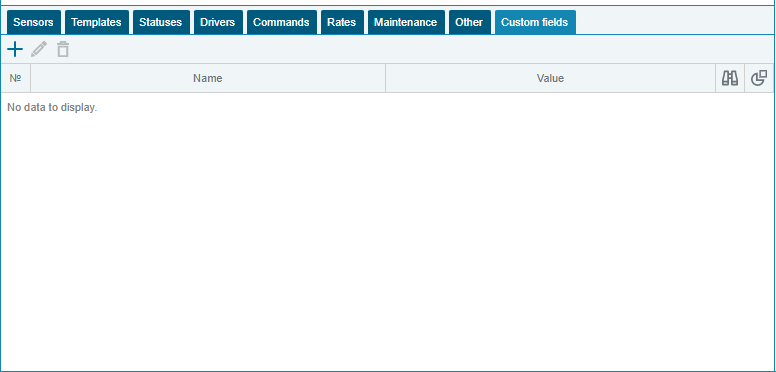
- To display the tab, you must have the right: View custom fields
It is possible to Add  , Edit
, Edit  and Delete
and Delete  custom fields.
custom fields.
- To add a field, you must have the right: Create custom fields
- To edit a field, you must have the right: Edit custom fields
- To delete a field, you must have the right: Delete custom fields
When adding, a window for creating a custom field opens.
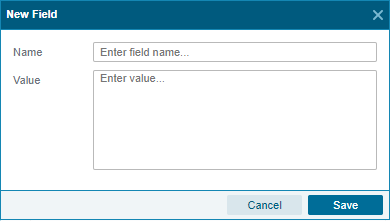
An arbitrary field must be given a name and a value.
- Name - can be up to 50 characters long.
- Value - can be up to 200 characters long.
Custom fields can be used as a field with information that you just need to remember, as well as information that you may need to display in a report or tooltip, such as a car's VIN number or tank volumes.
You can control the display of these fields in the report and tooltips using the Display in tooltip  and Display in report
and Display in report  options .
options .
The Show in tooltip option allows you to display this custom field in the tooltip that appears when you hover over an object in the monitoring. In the tooltip, custom fields are displayed in the same order as they are located in the object's properties.
The Show in report option allows you to display this custom field in the following reports:
- Track - in the summary table
- flights
- Movements and stops
- Plums and dressings
Displaying custom fields in report designer tables is under development. It is intended to provide this possibility in the following tables:
- Sensors
- trips
- Engine overspeed
- Over speed
- Downtime reasons
- Plums and dressings
- parking
- Fuel